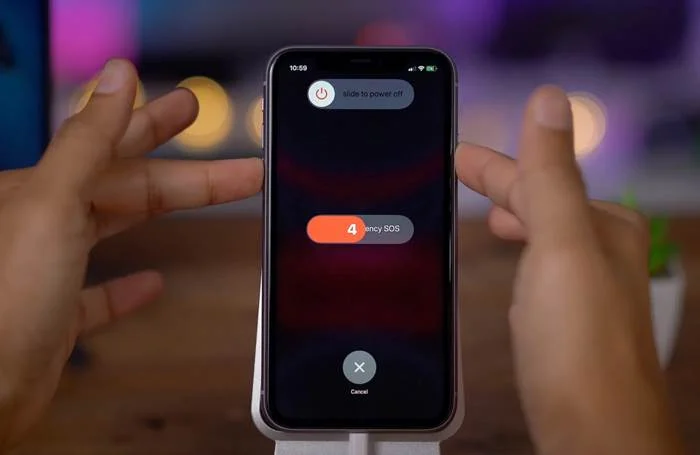Cara Restart iPhone 11 – Are you having fun using your iPhone 11 but suddenly you can’t touch the phone screen? Wow, I must feel really panicked, right? Don’t worry, this is a problem that is actually easy to solve. You just need to know how to restart an iPhone 11 that can’t be touchedand everything can be normal again. So, for those of you who are confused, let’s look at some simple steps that you can try yourself at home.
As an iPhone user, you definitely know how powerful this cellphone is in carrying out daily activities. But, like other devices, it is not uncommon for the iPhone 11 to experience technical problems, such as the screen suddenly crashing. So, don’t rush to panic or even think that you have to take it to a service center. There is an easy way that you can try to restart your iPhone 11, even if you can’t touch the screen!
Want to know how? It’s really easy, guys! Check this article until the end because we will give you a clear and easy-to-follow step-by-step, plus other tips for protecting your cellphone from similar problems in the future. So, don’t go anywhere, and make sure you know what to do if a similar problem appears again!
List of contents
How to Restart an iPhone 11 that Can’t be Touched
Maybe you are facing a serious problem on your iPhone 11, yes, the screen can’t be touched and you can’t restart the device. It definitely feels really annoying, especially if you’re in a hurry or need your iPhone for important things. Don’t worry, there are several ways you can try to restart an iPhone 11 that can’t be touched! Come on, take a look at some simple solutions that you can put into practice straight away!
1. Use Assistive Touch
Assistive Touch is really a reliable solution for those of you who can’t use a touch screen. This feature allows you to control your iPhone device via an on-screen menu without needing to physically touch the screen itself. So, even if your iPhone touch screen doesn’t work, you can still restart it.
How to activate Assistive Touch:
- Open the app Settings.
- Choose General then go into Accessibility.
- Scroll down and activate it AssistiveTouch by pressing the ON button.
- Now, you will see a small white circular button appear on the screen. This is the Assistive Touch button.
- Tap the Assistive Touch button and select menu Device.
- Press and hold the icon Lock Screen that appears on the menu.
- After that, you will see a screen with options Slide to Power Off. Follow the swipe command to turn off your iPhone.
- To turn it back on, simply connect your iPhone to the charger cable and wait a few moments.
This way, you can restart even though the iPhone 11 cannot be touched. Simple right?
2. Restart via Bold Text Mode
Well, this method is also quite easy and effective for restarting your iPhone without having to press the power button. Feature Bold Text on iPhone can help you restart automatically after changing settings.
Steps to restart via Bold Text:
- Open Settings.
- Choose General and then select Accessibility.
- Search for options Bold Text and enable or disable this feature. After that, a warning will appear telling you that the iPhone device will restart.
- Press Continue and your iPhone will restart automatically.
This method can be a short-term solution if you can’t use the power button or touch screen. The process is fast and not complicated, right?
3. Using additional applications from the computer
There is also a third way that not many people know, namely using additional applications on the computer. One application that you can try is ReiBoot for Mac. Although this application is usually used to enter or exit Recovery Mode, it turns out it can also be used to restart an iPhone device without using the power button.
Steps to use ReiBoot:
- Download the application ReiBoot and install it on your Mac computer.
- After that, connect your iPhone to your computer using a data cable.
- Open the ReiBoot application, and select it Enter Recovery Mode.
- Once your iPhone enters Recovery Mode, follow the instructions that appear on the iTunes screen.
- After that, select Exit Recovery Mode in ReiBoot to exit Recovery Mode and your iPhone will restart automatically.
This method requires the help of a computer, so make sure you have a Mac or PC device that can be used.
Cover
So, are you starting to understand how to restart an iPhone 11 that can’t be touched? Don’t worry, problems like this can actually be solved by yourself at home without needing to panic. If you’ve tried the steps we discussed earlier, hopefully your iPhone 11 will immediately return to normal! But if anyone is still confused or wants to find another way, don’t hesitate to continue exploring this article.
Don’t forget, guys, your iPhone 11 is not only a sophisticated device, but it also needs care to make it last. If you already know how to restart your cellphone when you can’t touch the screen, you will be better prepared to face similar problems in the future. So, continue to take good care of your iPhone, and make sure you always have the latest tips and tricks so you don’t lose it! – DomainJava.com