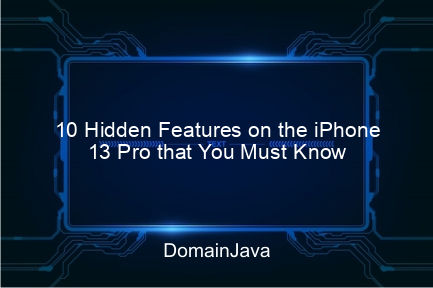Who doesn’t know the iPhone 13 Pro? This premium smartphone from Apple is famous for its luxurious design, high performance and advanced features that continue to amaze its users. However, did you know that there are many iPhone 13 Pro hidden features that can make your experience even more optimal?
Yes, while some of these features may not be immediately obvious, they are designed to increase productivity, creativity, and convenience. This article will review 10 hidden features that you may not know about. Don’t miss this important information, because you might miss out on a very useful feature!
1. Back Tap Mode for Quick Shortcuts
What is Back Tap?
Back Tap is an accessibility feature that lets you tap the back of your iPhone to perform certain shortcuts, such as taking a screenshot or opening an app.
How to Enable Back Tap:
- Open Settings (Arrangement).
- Choose Accessibility (Accessibility).
- Enter to Touch (Touch), then select Back Tap.
- Define a shortcut for two or three taps.
Example Usage:
- Two taps to capture screen (screenshot).
- Three taps to activate the flashlight.
This feature is very suitable for those of you who often multitask and want quick access to certain functions.
2. Cinematic Mode with Manual Focus Adjustment
One of the superior features of the iPhone 13 Pro is Mode Cinematicwhich allows users to create videos with professional film-style bokeh effects.
What Makes It Unique?
- Focus on the subject can be changed manually while recording.
- The bokeh effect automatically follows a moving subject.
How to Use Cinematic Mode:
- Open the Camera application.
- Choose Cinematic Mode.
- Tap the subject to manually adjust the focus.
The resulting video can be edited directly in the Photos application to further adjust the focus. This feature is very useful for content creators.
3. Live Text: Copy Text from Image
Another innovation of iOS 15 is Live Texta feature that lets you copy text directly from an image or camera.
How Does It Work?
- Use the camera to point at the text.
- The text will automatically be recognized, and you can copy it.
Example Usage:
- Copy the phone number from the nameplate.
- Retrieve email addresses from brochures.
Steps to Activate Live Text:
- Open Settings > General > Language & Region.
- Activate Live Text.
This feature really helps to work faster without having to retype.
4. FaceTime with Spatial Audio
Apple continues to improve the quality of FaceTime calls, one of which is by presenting Spatial Audio. This technology creates a sound experience that feels more real.
Advantages of Spatial Audio in FaceTime:
- The position of the voice corresponds to the virtual location of your interlocutor on the screen.
- Improves convenience in group calls.
How to Activate:
- Use earphones like AirPods Pro or Max.
- Check the options Spatial Audio active in FaceTime settings.
This feature is ideal for virtual meetings or casual chats with friends.
5. Quick Note: Quick Notes from Anywhere
Do you often forget important ideas or tasks? Don’t worry! With Quick Noteyou can take notes directly from any application.
How to Use Quick Note:
- Swipe from the bottom right corner of the screen with Apple Pencil or your finger.
- Add new notes as needed.
This feature is very useful for students or professionals who are always busy.
6. Document Scanner feature in Notes
iPhone 13 Pro also features a high-quality document scanner via the Notes app (Notes).
Steps to Scan Documents:
- Open the Notes application.
- Choose Create New Note.
- Press the camera icon and select Scan Documents.
The scan results will be neatly saved, ready to be shared or archived.
7. ProRes Recording for High Quality Video
For videography fans, ProRes on the iPhone 13 Pro is a must-try feature. This format allows high quality video recording that is ideal for professional editing.
How to Enable ProRes:
- Enter to Settings > Camera > Formats.
- Activate Apple ProRes.
The result? Video with sharp details and more accurate colors.
8. Handoff Between Apple Devices
Handoff allows you to move activities such as calls, documents, or browsing from your iPhone to another Apple device.
How to Use Handoff:
- Activate on Settings > General > AirPlay & Handoff.
- Make sure your devices use the same iCloud account.
For example, you can continue reading articles in Safari from iPhone to Mac without any hassle.
9. Focus Mode to Manage Notifications
Focus Mode is an important tool for increasing productivity by managing notifications as needed.
Steps to Set Focus Mode:
- Enter to Settings > Focus.
- Add new modes, such as Work or Sleep.
- Customize allowed apps and contacts.
This feature helps reduce distractions while working or resting.
10. Use of Dual SIM with eSIM
iPhone 13 Pro supports using a physical SIM and eSIM simultaneously. This feature is very useful for travelers or business users.
How to Activate eSIM:
- Contact the operator to get the eSIM QR code.
- Scan the code through Settings > Cellular > Add Cellular Plan.
You can use two numbers without needing to bring an additional cellphone.
Additional Tips for Maximizing iPhone 13 Pro Features
- Combine Fashion Focus with Back Tap to activate a specific mode.
- Use Quick Note to jot down ideas while watching videos on Safari.
- Activate Live Text when shopping to copy prices or product details.
Conclusion
The hidden features on the iPhone 13 Pro prove that this smartphone is more than just a communication tool. By utilizing features such as Back Tap, Live Text, and ProRes, you can increase your productivity and creativity.
So, what are you waiting for? Try these features yourself and feel the benefits. Don’t forget to share your experience in the comments column! And, stay tuned to this blog for more tech tips and tricks. 🎉