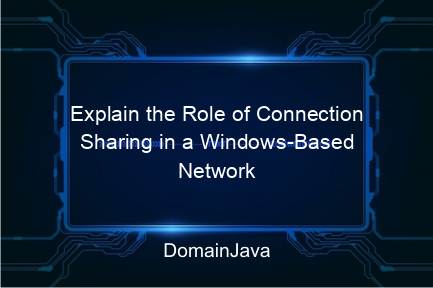Explain the Role of Connection Sharing in a Windows-Based Network – In this increasingly advanced digital era, the need for connectivity and access to network resources is increasingly important. One feature that supports this is the ability to share connections on Windows-based networks.
This feature allows multiple devices to connect to the internet and share resources such as files and printers more efficiently. This article will explain the role of connection sharing on Windows-based networks in depth, including how to use Internet Connection Sharing (ICS), the benefits of sharing files and printers, network security, as well as bandwidth management and firewall settings.
As the need for internet access and sharing of resources at home or office increases, connection sharing has become a vital feature. Windows, as a widely used operating system, provides various ways to make this process easier. By using features such as Internet Connection Sharing (ICS) and various other network settings, users can easily connect multiple devices to the internet with just one connection.
In addition, this feature also allows users to share files and printers, thereby increasing work efficiency and collaboration between devices. Security is also an important aspect that must be considered when sharing connections, because open networks can be targets for cyber attacks. Let’s discuss further about the various important roles of connection sharing on Windows-based networks.
Explain the Role of Connection Sharing on Windows Networks
Sharing connections on a Windows network has several important roles that can make daily activities easier. First, this feature allows shared internet access. With one internet connection, multiple devices can connect and enjoy stable internet access. This is a huge cost savings, especially in a home or small office environment that doesn’t require many separate internet connections.
Second, connection sharing makes it easier to share files and printers. By using features such as HomeGroup and Network Sharing Center, users can easily share files, documents and printers between devices connected to the same network. This greatly increases efficiency and productivity because all devices can access the same resources without the need for manual transfers or the use of external storage devices.
Third, connection sharing also helps in bandwidth management and network settings. With the Quality of Service (QoS) feature, users can set bandwidth usage priorities so that applications or devices that require high speed get sufficient allocation. In addition, easy network setup via the Network and Sharing Center makes it easier for users to manage connections and monitor network activity.
How to Use Internet Connection Sharing (ICS)
Internet Connection Sharing (ICS) is a feature provided by Windows to allow one device to share an internet connection with other devices on the network. Here are the steps to use ICS:
Step 1: Activate ICS
To enable ICS, open Control Panel and go to Network and Sharing Center. Select the connection you want to share, right-click, and select Properties. In the Sharing tab, check the option “Allow other network users to connect through this computer’s Internet connection”.
Step 2: Set Up Network Connection
Once ICS is enabled, make sure other devices on the network are set to obtain IP addresses automatically. This can be done by opening the network settings on the device and selecting the option to automatically obtain an IP address and DNS.
Step 3: Connecting Devices
Finally, connect other devices to the same network. They should be able to connect to the internet via a device that has a primary connection. Make sure all devices are connected properly and check connectivity to ensure there are no problems.
Benefits of Sharing Files and Printers in Windows
One of the main benefits of connection sharing on a Windows network is the ability to share files and printers. Here are some of the main benefits of this feature:
Work Efficiency
By sharing files and printers, work becomes more efficient. No more emailing files or using external storage devices to share documents. All devices on the network can access the same files, speeding up collaboration and work processes.
Cost Savings
Printer sharing saves costs because you only need one printer to serve multiple devices. This is especially useful in small office or home environments with multiple devices that need to print documents regularly.
Ease of Access
This feature also provides easy access to various resources. Users can easily access files stored on other devices or print documents without having to connect directly to the printer.
Read Also:
- What type of routing does not use the distance vector algorithm? Let’s Find Out
- How to Overcome “Your Connection Is Not Private” in Your Browser
- What is Deepfake: Impact, Technology and How to Detect
Windows Based Network Security
Security is one of the most important aspects of connection sharing on a Windows network. Here are some ways to ensure your network remains secure:
Firewalls and Antivirus
Make sure the firewall is enabled and updated regularly. Windows has a built-in firewall that can help protect the network from unauthorized access. Additionally, make sure all devices have updated antivirus software to protect against malware and viruses.
Network Security Settings
Set up a network with strong encryption such as WPA3 for Wi-Fi. This ensures that only authorized devices can connect to the network. Avoid using passwords that are easy to guess and update passwords regularly.
Network Monitoring
Use network monitoring tools to monitor network activity. It helps in detecting suspicious activities and taking quick action in case of security threats.
Managing Bandwidth on a Windows Network
Managing bandwidth is an important aspect of ensuring optimal network performance. Here are some ways to manage bandwidth on a Windows network:
Quality of Service (QoS)
QoS allows users to set bandwidth usage priorities. Applications or devices that require a fast connection, such as video conferencing, can be given higher priority than applications that are not as important.
Monitoring Bandwidth Usage
Use monitoring tools to monitor bandwidth usage. This helps in identifying devices or applications that use a lot of bandwidth so that they can be adjusted accordingly.
Manage Data Usage
Limit data usage on certain devices if necessary. This helps in avoiding excess data usage and ensures all devices get sufficient bandwidth allocation.
Firewall Settings in Windows Networks
Firewalls are the first defense in maintaining network security. Here’s how to set up a firewall on a Windows network:
Enable Firewall
Make sure Windows firewall is enabled. Open Control Panel, select System and Security, and click Windows Defender Firewall. Make sure the firewall is enabled for all network types (public, private, and domain).
Set Firewall Rules
Create custom rules to allow or block access to specific apps. This can be done by opening Advanced Settings in Windows Defender Firewall and creating inbound and outbound rules as needed.
Monitor Firewall Activity
Monitor firewall activity logs to detect and analyze suspicious access attempts. This helps in identifying potential threats and taking preventive measures.
How to Set Up a Windows Based Network
Setting up a Windows-based network requires several important steps. Here’s how to set up a Windows-based network:
Connecting Devices
Make sure all devices are connected to the same network. This can be done by connecting the devices via an Ethernet cable or the same Wi-Fi network.
Setting Up a HomeGroup Network
HomeGroup is a feature that makes it easier to share files and printers on a home network. Open Control Panel, select Network and Sharing Center, and click HomeGroup to start setup and select the files and printers you want to share.
Set Network Settings
Set network settings via the Network and Sharing Center. Make sure all devices are set to get an IP address automatically and make sure the workgroup name is the same on all devices for easy access.
FAQ The Role of Connection Sharing on a Windows-Based Network
1. What is Internet Connection Sharing (ICS) in Windows?
Internet Connection Sharing (ICS) is a Windows feature that allows one device to share an internet connection with other devices on the same network. ICS utilizes one main internet connection which is then distributed to other devices via a local network.
2. How to secure a Windows based network?
To secure your Windows-based network, make sure the firewall is enabled, use updated antivirus software, and set the network with strong encryption such as WPA3. Also, always update network passwords and monitor network activity regularly.
3. What are the main benefits of sharing files on a Windows network?
The main benefits of sharing files on a Windows network include higher work efficiency because all devices can access the same files, cost savings because no external storage device is needed, and ease of access to various resources on the network.
4. How to manage bandwidth on a Windows network?
Managing bandwidth on a Windows network can be done by using the Quality of Service (QoS) feature to set bandwidth usage priorities, monitor bandwidth usage with monitoring tools, and set data usage limits on certain devices if necessary.
5. What is HomeGroup in Windows and how to use it?
HomeGroup is a Windows feature that makes it easier to share files and printers on a home network. To use it, open Control Panel, select Network and Sharing Center, and click HomeGroup to start setup. Select the files and printers you want to share, then connect other devices to the HomeGroup to access those resources.
Conclusion
Connection sharing on a Windows-based network has many important roles that help increase efficiency and productivity. By using features such as Internet Connection Sharing (ICS), users can share internet connections easily. In addition, sharing files and printers also becomes easier and more efficient, saving costs and time.
Network security should always be a top priority. By enabling firewalls, using up-to-date antivirus, and monitoring network activity, users can ensure their networks are safe from
threat. Bandwidth management is also important to ensure all devices get sufficient allocation and network performance remains optimal.
Finally, proper network settings via the Network and Sharing Center and the HomeGroup feature make the network setup and management process easier. By understanding and implementing all these aspects, you can maximize the benefits of connection sharing on a Windows-based network.