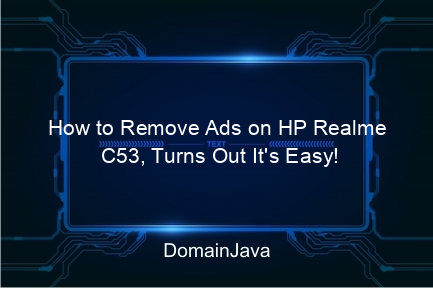How to Remove Ads on HP Realme C53, Turns Out It’s Easy! – HP Realme C53 is known as an affordable cellphone with interesting advanced features. However, like most smartphones, the Realme C53 also often displays advertisements which may be annoying. Many users wonder how How to remove ads on HP Realme C53 for a more comfortable and hassle-free usage experience. Turns out, it’s quite easy! Come on, take a look at the steps below to make your cellphone more comfortable to use.
1. How to Remove Ads on HP Realme C53 Through Settings
One of the easiest ways to block ads on Realme C53 is to set the default settings. Realme provides several setting options that can help reduce or even eliminate advertisements. Here are the steps:
- Go to Settings: Look for the gear icon in the main menu or notification panel and open the Settings app.
- Select “Privacy” or “Security”: In some versions of Realme UI, this option may be located in the “Additional” or “Advanced Settings” menu.
- Disable “Personalized Ads”: In this section, you will find the option to turn off personalized ads. Turning off this feature will reduce the types of ads that appear based on your activity.
- Turn off “App Recommendations”: Some built-in applications have application recommendations which are often in the form of advertisements. You can turn it off in the relevant application settings section.
By turning off some of the settings above, you can experience significant changes in the number of advertisements that appear on your Realme C53 cellphone.
2. Activate Private DNS to Block Ads
Private DNS is a smart solution to reduce advertisements that appear on the Realme C53 device. Private DNS (Private DNS) allows you to connect via a DNS server that can block ads automatically. Here’s how to activate it:
- Go to Settings: Enter the Settings application on your Realme C53 cellphone.
- Select “Connections & Internet”: It’s usually at the top of the Settings menu.
- Select “Private DNS”: Inside the connection menu, you will find the option to set up Private DNS.
- Enter the anti-ad DNS address: For example, enter “dns.adguard.com” or “dns.familyshield.opendns.com”.
With proper DNS, ads will be reduced automatically without the need for additional applications. This method is also safe and does not interfere with your internet connection.
3. Remove Adware that Causes Ads to Appear
Adware is software that is often inserted in free applications and can cause lots of advertisements to appear on your cellphone. Here’s how to identify and remove adware on Realme C53:
- Check for Unknown Apps: Go to Settings > Applications, and check whether there are any suspicious or unfamiliar applications.
- Uninstall Suspicious Apps: If you find a suspicious application, immediately uninstall it. Usually this application often sends advertising notifications.
- Use an Anti-Malware Application: Install a trusted anti-malware application such as Malwarebytes to scan and remove adware from your device.
- Check App Permissions: Some apps ask for excessive permissions which can display ads. Check permissions in the application menu and disable unnecessary permissions.
Removing adware can effectively reduce the number of annoying pop-up ads on your cellphone.
4. Using AdBlock in Browser
When browsing the internet, advertisements often appear on every page you visit. One effective way to block these ads is to install AdBlock on the browser you use. Here are the steps:
- Use a Browser with Built-in AdBlock: Some browsers such as Opera and Brave already have an AdBlock feature that can be activated directly.
- Install AdBlock Extension: If you use a browser such as Google Chrome or Firefox, you can add the AdBlock extension from each browser’s application store.
- Enable the “Block Pop-Ups” Feature: In the browser settings menu, enable the option to block pop-ups so that ads do not appear automatically.
By using AdBlock, the browsing experience will feel more comfortable without the distraction of advertisements which are often irrelevant.
5. Turn off notifications from annoying applications
Some applications often display advertisements via notifications. To overcome this, you can turn off notifications from the application in the Realme C53 settings. Here are the steps:
- Go to Settings: Go to Settings on your cellphone.
- Select “Apps & Notifications”: Here you can set notifications for each application.
- Select Distracting Apps: Look for apps that frequently send advertising notifications and select them.
- Disable Notifications: Turn off notifications for the application, so that advertisements from notifications no longer appear on your screen.
By turning off notifications from applications that frequently display advertisements, your cellphone will feel cleaner and with fewer distractions.
Summary Table of How to Remove Ads on HP Realme C53
| Method | Description |
|---|---|
| Turning Off Ads Through Settings | Change privacy and security settings to reduce ads. |
| Enable Private DNS | Uses DNS which can block ads automatically. |
| Removing Adware | Find and remove adware applications that cause ads to appear. |
| AdBlock in Browser | Use the AdBlock feature in your browser to block ads while browsing. |
| Turning off App Notifications | Disable notifications from applications that frequently display ads. |
FAQ on How to Remove Ads on HP Realme C53
- Is using Private DNS safe for HP Realme C53?
Yes, Private DNS is safe to use and can help reduce advertising without affecting cellphone performance. - Does the AdBlock application affect cellphone performance?
No, the AdBlock application only blocks ads in the browser and does not affect overall cellphone performance. - How do you know if the HP Realme C53 is affected by adware?
Signs of adware are the frequent and sudden appearance of advertisements. Use an anti-malware application to be sure. - Can all ads be removed from the HP Realme C53?
Most ads can be removed, but some may still appear depending on the application used. - Will turning off app notifications remove ads completely?
Not completely, but it will reduce ads that appear through application notifications.
Conclusion
Removing ads on the HP Realme C53 is not difficult. By following a few simple steps, you can make your cellphone more comfortable to use without annoying advertisements. Starting from setting privacy settings, activating private DNS, to using AdBlock in the browser, you can try each of these methods according to your needs. Not only that, removing adware and turning off application notifications also really helps reduce ad interruptions.
Removing ads will provide a better experience in using your HP Realme C53. With fewer advertisements, the cellphone feels cleaner, saves data, and is of course more comfortable to use for various daily activities. So, what are you waiting for? Come on, immediately try the steps above and enjoy an ad-free cellphone experience!
If you find this article helpful, don’t forget to share it with friends or family who also use Realme C53. Hopefully this information is useful and makes your activities on your cellphone smoother and more enjoyable!