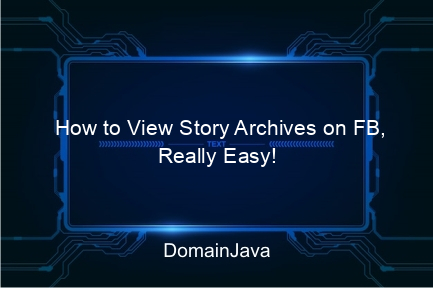How to View Story Archives on FB, Really Easy! – Have you ever wanted to recall a story you uploaded on Facebook? Don’t worry, Facebook has features that can make you nostalgic! This feature is known as “Story Archive.” So, if you don’t know how to view story archives on FB, this article will help you do it easily. Come on, see how to finish!
Not only does it help you view past stories, this feature also allows you to save important memories and even share them again. So, there’s no reason to skip the steps that will be explained below!
How to View Story Archives on FB
Viewing story archives on Facebook is really easy. You only need a few simple steps. Here’s how:
- Login to your Facebook account via the application or browser.
- On the home page, click the icon profile to enter your profile page.
- Search for options Archives or Story Archive in the menu section.
- Click on that option, and you will see all the stories you have uploaded.
The steps above apply to both the mobile and desktop versions of the app. Easy, right?
Activate the Story Archive Feature on Facebook
Before you can view the story archive, make sure this feature is active. Here’s how to activate the story archive feature on FB:
- Open the Facebook application and log in to your account.
- Tap icon three lines in the top right corner (or bottom, depending on your device).
- Select an option Settings & Privacythen open it Arrangement.
- Scroll down until you find it Story Settings.
- Enable the toggle on the option Save Story to Archive.
After this step, all the stories you upload will automatically be saved in the archive. So, no need to worry about old stories just disappearing!
How to Access Facebook Stories Archives Through the Application
Accessing the story archive via the Facebook application is also no less easy. Follow these steps:
- Open the Facebook application and go to your profile.
- Click the icon three dots near the profile photo.
- Choose Archivesthen click Story Archives.
- All saved stories will appear on the screen.
This way, you can immediately peek at old stories, see details of who has watched them, or even download the stories.
Downloading FB Story Archives to Gallery
Lots of valuable stories you want to save on your device? You can download story archives from Facebook to your cellphone gallery. Here’s how:
- Open the story archive using the steps described previously.
- Select the story you want to save.
- Click the icon three dots in that corner of the story.
- Select an option Downloadand the story will be automatically saved in your cellphone gallery.
This step is really useful for those of you who like to document memories, or just want to save them to look at later.
Create Story Highlights from Facebook Archives
Story highlights are a cool way to showcase your favorite stories on your profile permanently. Here’s how to create highlights from Facebook archives:
- Open the story archive via your profile.
- Select the story you want to highlight.
- Click options Add to Highlights.
- Name the highlight as you wish, then save it.
These highlights will appear on your profile, so anyone who visits can see the story. Interesting, right?
Information Table About Story Archives on FB
| Feature | Description |
|---|---|
| Story Archives | Save stories that have been uploaded automatically. |
| Save Stories to Gallery | Download stories to device for offline access. |
| Story Highlights | Display favorite stories on profile permanently. |
| Audience History | See who has watched your story. |
FAQ About How to View Story Archives on FB
- What is a Story Archive on Facebook?
Story Archive is a feature that allows you to save stories after the 24 hour broadcast period ends.
- Can deleted stories be returned to the archives?
No. Stories deleted before 24 hours will not be saved in the archive.
- Can the story archive be viewed by others?
No. Story archives can only be seen by the account owner.
- Does the story archive take up phone storage space?
No, because the archive is stored on the Facebook server, not on your device.
- How do I disable the Story Archive feature?
Go to story settings on Facebook and turn off the “Save Stories to Archive” option.
Conclusion
That’s the complete guide on how to view story archives on FB. With this feature, you don’t need to worry about old stories just disappearing. You can view, download, or even highlight your favorite stories from the archive.
So, from now on, don’t hesitate to activate the Story Archive feature on your Facebook account. Apart from saving memories, you can also share them again at any time. Come on, practice it now!
Don’t forget to continue exploring other Facebook features that can make your social media experience easier. Good luck!