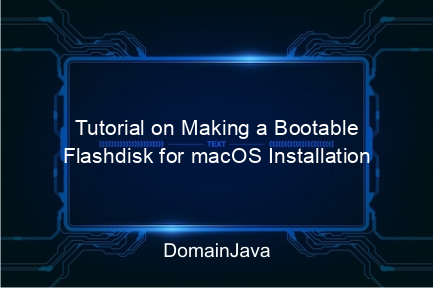How to Install macOS with Flashdisk
Hey, Mac lovers! Have you ever felt the need to reinstall macOS but were confused about how to do it? Or maybe you want to update your operating system without having to connect to the internet? Don’t worry! This time, we will discuss how to install macOS with a flash disk. This method is not only easy, but also very practical. By using a flash disk, you can take your favorite operating system anywhere and install it at any time.
Why should you use a flash disk? Flash disks provide flexibility and easy access when you need to reinstall or update macOS. Moreover, this process can save time and effort because you don’t need to download the installation file repeatedly. So, let’s start this technical adventure with full enthusiasm!
Preparing to Install macOS with Flashdisk
Before starting the installation, there are several things you need to prepare. Good preparation will ensure the installation process goes smoothly without any obstacles. Here are some preparatory steps that need to be taken:
1. Prepare a flash disk with sufficient capacity
The flash disk to be used must have a minimum capacity of 16GB. Make sure the flash disk is in good condition and does not have important data that has not been backed up, because this process will delete all the data on it.
2. Download macOS Installation Files
You can download the macOS installation file from the Mac App Store or Apple’s official website. Make sure the downloaded installation file is a version that is compatible with the Mac device you have.
3. Backup Important Data
Before installing, it is highly recommended to back up important data on your Mac. You can use Time Machine or a cloud service to store this data. That way, if an error occurs or data is lost, you still have a backup.
How to Make a Bootable Flashdisk for macOS
After all preparations are complete, the next step is to create a bootable flash disk. This is a flash disk that contains macOS installation files and can be used for booting. Here’s how to make it:
1. Format Flashdisk
Connect the flash disk to the Mac, then open Disk Utility from Applications > Utilities. Select your flash disk in the sidebar, then click Erase. Select Mac OS Extended (Journaled) format and GUID Partition Map as the scheme. Click Erase to start formatting the flash disk.
2. Use Terminal to Create an Installer
Open Terminal from Applications > Utilities. Enter the following commands according to the version of macOS you downloaded. Replace MyVolume with the name of your flash disk.
sudo /Applications/Install macOS Ventura.app/Contents/Resources/createinstallmedia --volume /Volumes/MyVolume3. Wait for the process to complete
Press Enter, then enter the admin password if prompted. Wait until the bootable installer creation process is complete. This may take a few minutes, so be patient.
Format Flashdisk for macOS Installation
Before continuing with the installation process, it is important to make sure your flash disk has been formatted correctly. The right format will ensure compatibility and a smooth installation process. Here are the steps to format a flash disk:
1. Connect the Flashdisk to the Mac
Connect the flash disk to the Mac and open Disk Utility from Applications > Utilities. Make sure the flash disk is properly detected by the system.
2. Select the flash disk in Disk Utility
In the Disk Utility sidebar, select your flash disk. Make sure you choose the correct flash disk to avoid formatting errors on other devices.
3. Format with Mac OS Extended (Journaled)
Click Erase, then select Mac OS Extended (Journaled) format and GUID Partition Map as the scheme. Click Erase to start the format process. Wait until it’s finished, then the flash disk is ready to be used to create a macOS installer.
Steps for Installing macOS Using a Bootable Flashdisk
Once the bootable flash disk is ready, it’s time to install macOS on your Mac device. This process involves several steps that must be followed carefully. Here is the complete guide:
1. Restart Mac and Enter Boot Mode
Restart your Mac, then press and hold the Option key (⌥) while the Mac starts booting. This will take you to the boot menu, where you can select the drive to boot from.
2. Select Bootable Flashdisk
Select a bootable flash disk from the list of bootable drives that appears on the screen. Make sure you choose the correct flash disk to avoid booting from another drive.
3. Start the Installation Process
After successfully booting from the flash disk, select Install macOS and follow the instructions on the screen. This process will take several minutes to several hours depending on the speed of your device and flash disk.
MacOS Installation Process with Flashdisk on Mac Device
The process of installing macOS with a flash disk on a Mac device involves several important steps that must be followed carefully. Here are the process details:
1. Data Preparation and Backup
Before starting the installation, make sure all important data is backed up. You can use Time Machine or cloud services to backup data. This will protect your data if an error occurs during the installation process.
2. Installation of macOS
Follow the on-screen instructions to start the installation. You will be asked to select the drive where macOS will be installed. Select the appropriate drive and continue the installation process. Wait until the process is complete and the Mac will restart automatically.
3. Initial setup of macOS
Once the installation is complete, the Mac will begin initial setup. Follow the on-screen instructions to set language, time, and other preferences. You can also restore data from backup if necessary.
Mac Devices Compatible with Latest macOS
Not all Mac devices can run the latest version of macOS. Therefore, it is important to ensure your device is compatible before installing. Here is a list of Mac devices compatible with the latest macOS:
1. MacBook (2015 and newer)
MacBooks from 2015 and newer are compatible with the latest macOS. If you have a MacBook from that year, you can enjoy all the latest features offered by macOS.
2. MacBook Air (2013 and newer)
MacBook Airs from 2013 and newer also support the latest macOS. Make sure your device is included in this list before continuing with the installation.
3. MacBook Pro (Late 2013 and newer)
MacBook Pros from late 2013 and newer can run the latest macOS smoothly. If your device falls into this category, you are ready to install the latest macOS.
Conclusion
Installing macOS with a flash disk is a practical and efficient way. This process allows you to update or reinstall the operating system without having to connect to the internet. Apart from that, by using a flash disk, you can take the installation file anywhere and use it at any time.
The steps explained above will help you in the installation process. Starting from preparation, making a bootable flash disk, to installing it on a Mac device, everything has been discussed in detail. Make sure you follow each step carefully to avoid mistakes.
With this guide, it is hoped that you can install macOS easily and smoothly. Hopefully this article is useful and helps you in carrying out the installation process. Good luck and good luck!